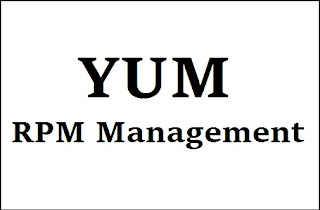How To Install & Configure Drupal on CentOS/RHEL 6x
Q. What is Drupal?
-- Drupal is content management software. The application includes a content management platform and a development framework. It's used to make many of the websites and applications you use every day. Drupal has great standard features, like easy content authoring, reliable performance, and excellent security.
Step: 1. Bind Hosts File :
# vi /etc/hosts
10.100.99.247 ser1.domain.com ser1
-- Save & Quit (:wq)
Step: 2. Disable Selinux & Stop Firewall :
# vi /etc/sysconfig/selinux
SELINUX=disabled
-- Save & Quit (:wq)
# service iptables stop
# chkconfig iptables off
Step: 3. Install NTP Server (for Time Syncronization) :
# yum -y install ntp
# service ntpd restart
# chkconfig ntpd on
# ntpdate pool.ntp.org
Step: 4. Install Apache Server :
# yum -y install httpd httpd-devel
Step: 5. Install MySQL Server 5.6 :
# rpm -Uvh http://repo.mysql.com/mysql-community-release-el6-5.noarch.rpm
# yum -y install mysql mysql-server
Step: 6. Install PHP 5.6 :
# yum -y install epel-release
# rpm -Uvh https://mirror.webtatic.com/yum/el6/latest.rpm
# yum -y install php56w php56w-devel php56w-common php56w-mbstring php56w-gd \
php56w-xml php56w-mcrypt php56w-mysqlnd php56w-imap php56w-pdo \
php56w-snmp php56w-soap php56w-xmlrpc php56w-opcache php56w-iconv mod_ssl wget
Step: 7. Start Apache Service :
# service httpd restart
# chkconfig httpd on
Step: 8. Start MySQL Service & Set Root Password :
# service mysqld restart
# chkconfig mysqld on
# mysql_secure_installation
Step: 9. Create Database for Drupal :
# mysql -u root -p
Enter the Password:
mysql> create database drupaldb;
mysql> grant all privileges on drupaldb.* to drupal@localhost identified by 'password';
mysql> grant all privileges on drupaldb.* to drupal@'%' identified by 'password';
mysql> flush privileges;
mysql> exit
Step: 10. Download & Extract Drupal Source Code :
# cd /var/www/html/
# wget https://ftp.drupal.org/files/projects/drupal-8.1.0.tar.gz
# tar -zxvf drupal-8.1.0.tar.gz
# mv drupal-8.1.0 drupal
# chown -Rf apache:apache /var/www/html/drupal
Step: 11. We need to Create Settings file from the default.settings.php File :
# cd /var/www/html/drupal/sites/default/
# cp -p default.settings.php settings.php
# chmod a+w /var/www/html/drupal/sites/default/settings.php
# chmod a+w /var/www/html/drupal/sites/default
Step: 12. Enable Apache mod_rewrite Module :
# vi /etc/httpd/conf/httpd.conf
Line No: 338
AllowOverride None To AllowOverride All
At the End, Add this Line :
RewriteEngine on
-- Save & Quit (:wq)
# service httpd restart
Step: 12. Install Drupal Through Web Browser :
http://10.100.99.247/drupal/core/install.php
-- Choose Language: English & Click on "Save & Continue"
-- Choose Profile: Standard & Clcik on "Save & Continue"
-- Database Configuration:
Database Name: drupaldb
Database Username: drupal
Database Password: password
-- Clcik on "Save & Continue".
-- SITE INFORMATION:
Site Name: domain.com
Site Email Address: koushik@domain.com
-- SITE MAINTENANCE ACCOUNT:
Username: admin
Password: Passw0rd
Confirm Password: Passw0rd
-- REGIONAL SETTINGS:
Default Country: India
-- Click on "Save & Continue"
Thanks For Visiting on My Blog, For More Tutorials Keep Visiting My Blog