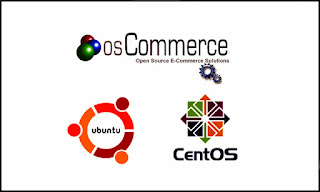Setup Chat Support On Your Website With Mibew Messenger on CentOS 6x
Q. What is Mibew Messenger ?
-- Mibew Messenger, also known as Open Web Messenger, is an open-source live/chat support application written in PHP and MySQL. It enables one-on-one chat assistance in real-time directly from your website. Just place the Mibew Messenger button at your site, the visitors of your site will be able to get assistance from your operators, technical support executives and customer support executives who help them by clicking on the chat button.
Features:
– Visitors can do real-time chat without page refresh.
– Unlimited operators, chats, and users.
– Unlimited departments (groups of operators).
– Priority queue of visitors.
– Localized to 10+ languages, unicode support.
– Runs on your server and domain.
– Complete free and Open source.
Step: 1. Bind Hosts File :
# vi /etc/hosts
192.168.72.220 ser1.domain.com ser1
-- Save & Quit (:wq)
Step: 2. Disabled Firewall & Selinux :
# service iptables stop
# chkconfig iptables off
# vi /etc/sysconfig/selinux
SELINUX=disabled
-- Save & Quit (:wq)
Step: 3. Install Apache Server :
# yum -y install httpd httpd-devel wget unzip
Step: 4. Install MySQL Server :
# yum -y install mysql mysql-server mysql-devel
Step: 5. Start MySQL Service & Set Root Password :
# service mysqld restart
# chkconfig mysqld on
# mysql_secure_installation
Step: 6. Install PHP5 Scripting Language :
# yum -y install php php-mysql php-common php-gd php-mbstring php-mcrypt php-devel \
php-xml php-imap php-ldap php-mbstring php-odbc php-pear php-xmlrpc php-soap \
mod_ssl php-cli
Step: 7. Start Apache Service :
# service httpd restart
# chkconfig httpd on
Step: 8. Create Database For Mibew :
# mysql -u root -p
Enter Password:
mysql> create database mibewdb;
mysql> grant all privileges on mibewdb.* TO mibew@localhost identified by 'password';
mysql> grant all privileges on mibewdb.* TO mibew@'%' identified by 'password';
mysql> flush privileges;
mysql> exit
Step: 9. Download & Install Mibew :
# mkdir /var/www/html/mibew
# cd /var/www/html/mibew
# wget https://netix.dl.sourceforge.net/project/mibew/core/2.2.0/mibew-2.2.0.zip
# unzip mibew-2.2.0.zip
# rm -rf mibew-2.2.0.zip
Step: 10. Set Privileges to Mibew Directory :
# chown -Rf root:apache /var/www/html/mibew/
# chmod -Rf 755 /var/www/html/mibew/
Step: 11. Set your Mibew Application Path & DB Settings :
# vi /var/www/html/mibew/libs/config.php
$webimroot = "/mibew";
* MySQL Database parameters
*/
$mysqlhost = "localhost";
$mysqldb = "mibewdb";
$mysqllogin = "mibew";
$mysqlpass = "password";
$mysqlprefix = "";
-- Save & Quit (:wq)
Step: 12. Now, Point your Web Browser & Type :
http://192.168.72.220/mibew/install
-- Click on Create Required Tables link.
User: "admin" with blank Password.
-- Edit General Operator Settings:
Login: admin
Email: kchatterjee@domain.com
Password: Passw0rd
Confirmation: Passw0rd
Name: Koushik Chatterjee
-- Click on Save.
Step: 13. For Security Reason Remove the /mibew/install/ folder :
# rm -rf /var/www/html/mibew/install/
Step: 14. Add the Chat Button on My Website :
-- Go to the Mibew Admin Console.
-- Click on Button Code.
-- Copy the HTML Code & you can Paste them in your Website at any place.
-- You can Change the Chat image using Choose image Button & can Change the Chat window Style as well.
Step: 15. To View the Emails :
-- Open Mibew Admin Panel (http://192.168.72.220/mibew)
-- Login into Admin User.
-- Click on Notification.
You can See the All Emails there.
Thanks For Visiting on My Blog, For More Tutorials Keep Visiting My Blog