How To Create a Wireless Hosted Network in Windows 10
-- Hosted Network is a feature that comes included with the Netsh (Network Shell) command-line utility. It's was previously introduced in Windows 7, and it allows you to use the operating system to create a virtual wireless adapter.
This method does not require you to Download any third-party Application. You can easily set up a Wi-Fi hotspot using the built-in tools in Windows.
Step: 1. Open Command Prompt with Administrator Privileges :
Step: 2. Check if your Wireless Adapter Supports Hosted Networks in Windows 10 :
Type the below Command :
C:\WINDOWS\system32> netsh wlan show drivers
Step: 3. Create a Wireless Hosted Network :
Type the below Command :
C:\WINDOWS\system32> netsh wlan set hostednetwork mode=allow ssid=MySSID key=Passw0rd
C:\WINDOWS\system32> netsh wlan start hostednetwork
Step: 4. Share your Internet Connection with a Hosted Network :
-- Right Click on "Network Adapter"
-- Click on "Open Network and Sharing Center"
Note: In Network Connections, you should see a new Microsoft Hosted Virtual Adapter which is labeled Local Area Connection* X.
-- Right Click on "Ethernet"
-- Click on "Properties"
-- Click the "Sharing" tab
-- Check "Allow other Network users to Connect through this Computer's Internet
Connection" option.
-- Next, from the "Home Networking Connection" drop-down menu select the "Microsoft
Hosted Virtual Adapter".
-- Click "OK" to Finish.
Now, You’ll have a brand new Wi-Fi Network that’s connected to your home internet.
Step: 5. Now Connect Any Wireless Capable Device to the newly Created Access Point :
Thanks For Visiting on My Blog, For More Tutorials Keep Visiting My Blog
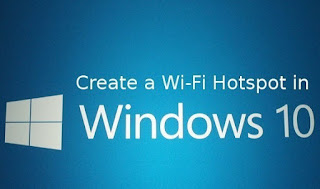
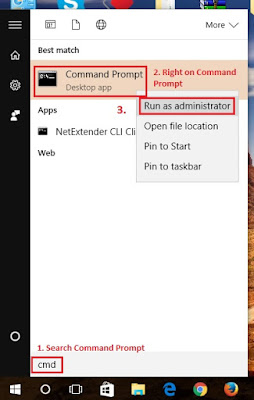
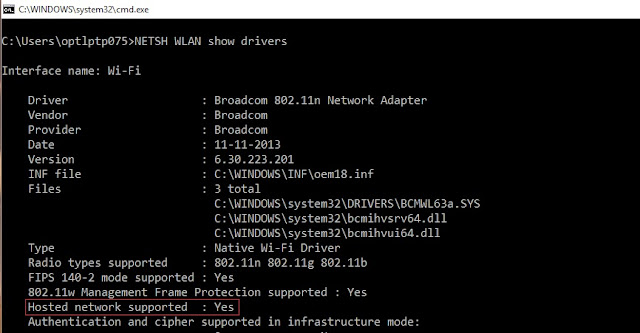
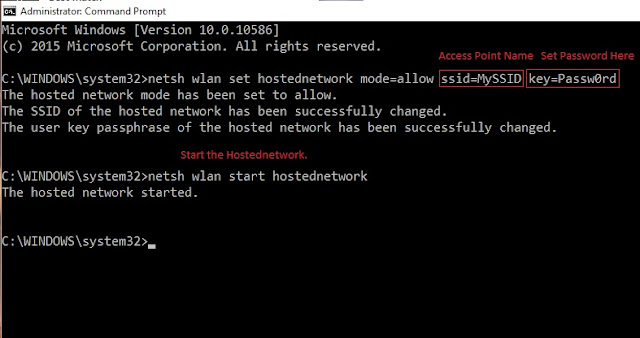

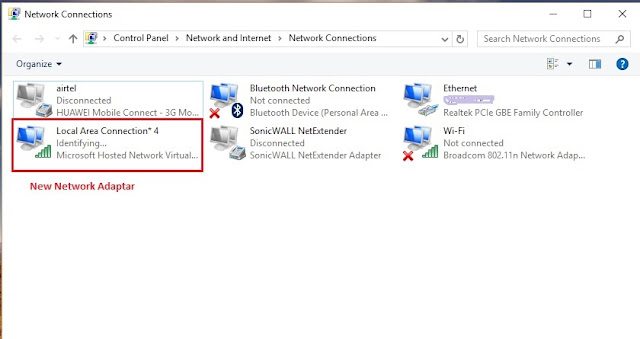
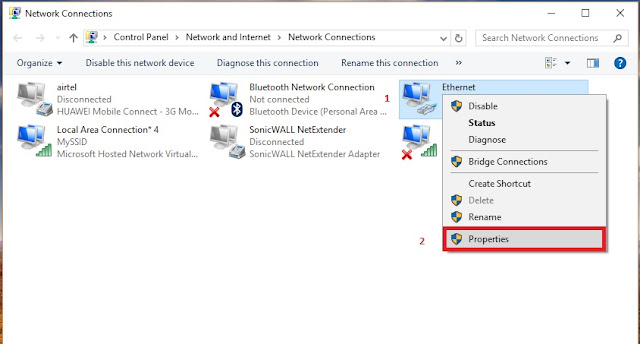
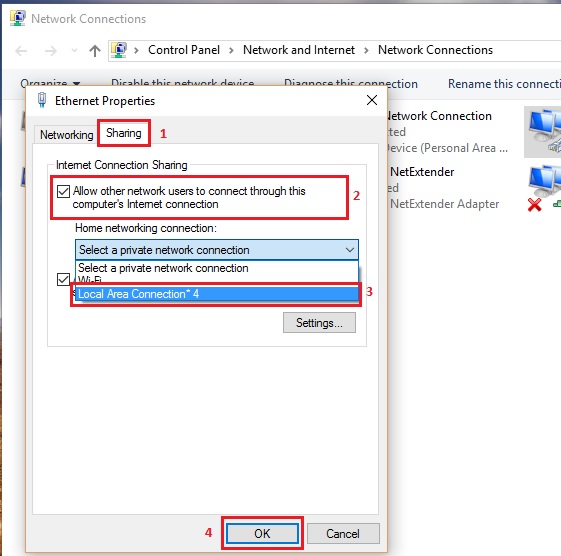
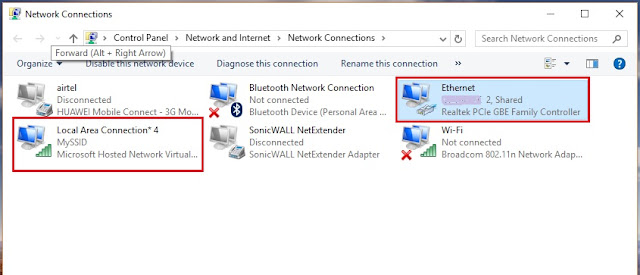


0 comments:
Post a Comment