Install & Configure Help Desk System Using OTRS On CentOS/RHEL 6x
Q. What is OTRS ?
-- OTRS is one of the most flexible web-based ticketing systems used for Customer Service, Help Desk, IT Service Management. With a fast implementation and easy customization to your needs it helps you reducing costs and increasing the efficiency and transparency of your business communication.
Step: 1. Bind Host File :
# vi /etc/hosts
10.100.99.13 ser3.domain.com ser3
-- Save & Quit (:wq)
Step: 2. Disable Selinux & Stop Firewall :
# vi /etc/sysconfig/selinux
SELINUX=disabled
-- Save & Quit (:wq)
# service iptables stop
# chkconfig iptables off
Note: If Iptables service is on, then Adjust iptables to allow Apache Default Port 80.
# vi /etc/sysconfig/iptables
Add the Following Line in Filter Table :
-A INPUT -p tcp -m state --state NEW -m tcp --dport 80 -j ACCEPT
-- Save & Quit (:wq)
# service iptables restart
Step: 3. Reboot the System :
# init 6
Step: 4. Install EPEL Repository :
# yum -y install epel-release
Step: 5. Install MySQL Server :
# yum -y install mysql mysql-server
Step: 6. Start MySQL Service & Set MySQL Root Password :
# service mysqld restart
# chkconfig mysqld on
# mysql_secure_installation
Step: 7. To Change Engine MyISM to InnoDB & Restart MySQL Service :
# vi /etc/my.cnf
-- Add the Following Lines under the [mysqld] Section :
max_allowed_packet=20M
query_cache_size=32M
innodb_log_file_size = 500M
default-storage-engine = InnoDB
-- Save & Quit (:wq)
# service mysqld stop
# mv /var/lib/mysql/ib_logfile0 /var/lib/mysql/ib_logfile0.bak
# mv /var/lib/mysql/ib_logfile1 /var/lib/mysql/ib_logfile1.bak
# service mysqld restart
Step: 8. Create Database For OTRS :
# mysql -u root -p
Enter Password:
mysql> create database otrsdb;
mysql> grant all privileges on otrsdb.* to otrsuser@localhost identified by 'password';
mysql> flush privileges;
mysql> \q
Step: 9. Install Apache Web Server :
# yum -y install httpd httpd-devel wget
Step: 10. Start Apache Service :
# service httpd restart
# chkconfig httpd on
Step: 11. Download & Install OTRS RPM Package :
# cd /mnt
# wget http://ftp.otrs.org/pub/otrs/RPMS/rhel/6/otrs-5.0.10-01.noarch.rpm
# yum -y install otrs-5.0.10-01.noarch.rpm
Step: 12. Restart Apache Service :
# service httpd restart
Step: 13. Install Additional PERL Modules :
# /opt/otrs/bin/otrs.CheckModules.pl
# yum -y install "perl(Crypt::Eksblowfish::Bcrypt)" "perl(DBD::ODBC)" "perl(DBD::Pg)" "perl(Encode::HanExtra)" "perl(GD)" "perl(GD::Text)" "perl(GD::Graph)" "perl(JSON::XS)" "perl(Mail::IMAPClient)" "perl(PDF::API2)" "perl(Text::CSV_XS)" "perl(YAML::XS)"
# /opt/otrs/bin/otrs.CheckModules.pl
Step: 14. Now Install OTRS Through Web Browser :
http://10.100.99.13/otrs/installer.pl
-- Click on "Next".
-- Click on "Accept License & Continue".
-- Database Selection:
Type: MySQL
Install Type: Use an existing database for OTRS
-- Click on "Next".
-- Configure MySQL:
User: otrsuser
Password: password
Host: 127.0.0.1
Database Name: otrsdb
-- Click on "Check Database Settings".
-- Click on "Next".
-- Click on "Next".
-- System Settings:
AdminEmail: koushik@domain.com
Organization: Your Organization
-- Click on "Next".
-- Mail Configuration: For Now Skip this Step.
Step: 15. Now Login OTRS Admin Panel :
http://10.100.99.13/otrs/index.pl
User: root@localhost
Password: LvMiOnXJAu2U7Vg6
-- Click on "Login".
Step: 16. To Resolve OTRS Daemon is not running, Do the Following :
# useradd otrs
# chmod -Rf 777 /opt/otrs/Kernel/Config/Files/
# su - otrs
$ /opt/otrs/bin/otrs.Daemon.pl start
$ /opt/otrs/bin/Cron.sh start
Step: 17. To Change Admin Password :
http://10.100.99.13/otrs/index.pl
User: root@localhost
Password: LvMiOnXJAu2U7Vg6
-- Click on "Edit Personal Peferences"
-- Change Password:
Current password: LvMiOnXJAu2U7Vg6
New Password: Passw0rd@123
Verify Password: Passw0rd@123
-- Click on "Update".
Thanks For Visiting on My Blog, For More Tutorials Keep Visiting My Blog
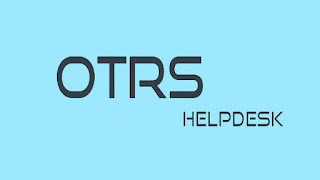

0 comments:
Post a Comment